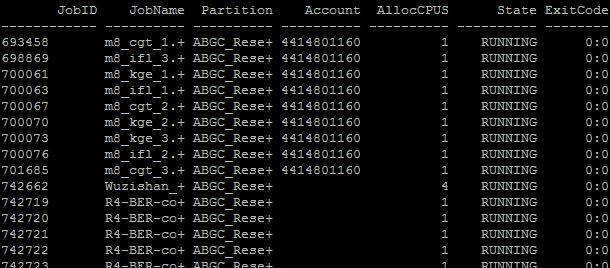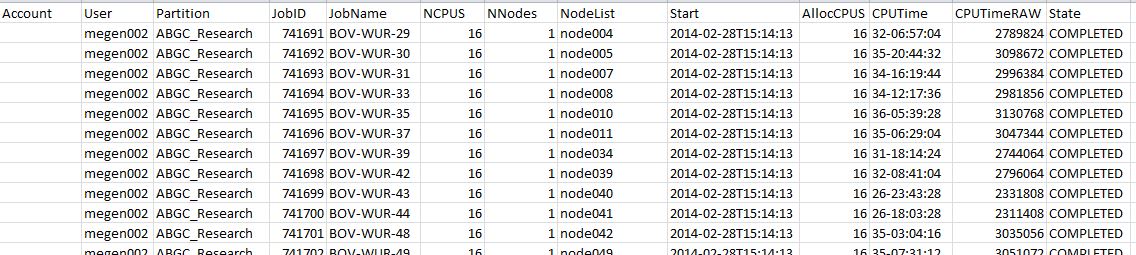SACCT: Difference between revisions
No edit summary |
No edit summary |
||
| Line 10: | Line 10: | ||
Better is to modify this command with special parameters to see what you are using from the HPC. | Better is to modify this command with special parameters to see what you are using from the HPC. | ||
'''[test001@nfs01 ~]$ sacct -X --format= | '''[test001@nfs01 ~]$ sacct -X --format=comment%15,User,Partition%20,JobID,JobName,ncpus,nnodes,NodeList,Start,alloccpus,cputime%12,cputimeraw,state -S 03.01.14 -E 04.01.14 >report20140304.txt''' | ||
The txt-file can be uploaded in Excel. This gives you the next overview. | The txt-file can be uploaded in Excel. This gives you the next overview. | ||
Revision as of 11:51, 8 May 2018
The command sacct is ment to show your costs in the HPC Agrogenomics.
For instance at the login screen the command: sacct -a gives the following result:
[test001@nfs01 ~]$ sacct -a
It is a standard view to see all the users jobs of that day. Better is to modify this command with special parameters to see what you are using from the HPC.
[test001@nfs01 ~]$ sacct -X --format=comment%15,User,Partition%20,JobID,JobName,ncpus,nnodes,NodeList,Start,alloccpus,cputime%12,cputimeraw,state -S 03.01.14 -E 04.01.14 >report20140304.txt
The txt-file can be uploaded in Excel. This gives you the next overview. Cputimeraw is the time of cpu-usage in seconds. The parameters "-S 03.01.14 -E 04.01.14" give you the start date and the end date of period you want to present.